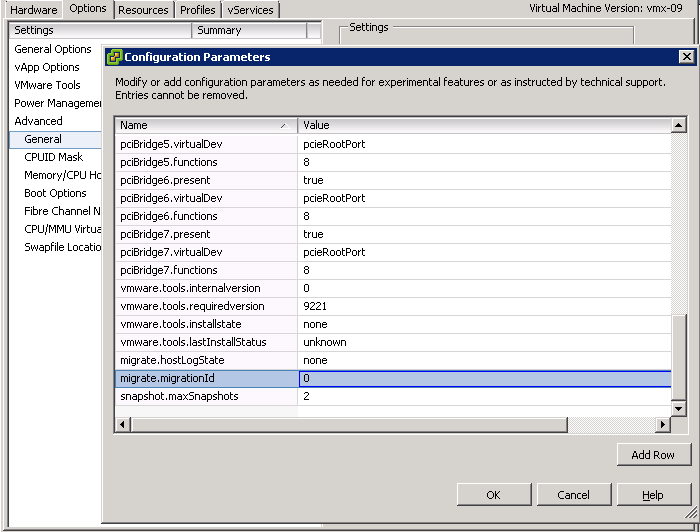Hi,
here is a list of some cli’s to control a VMware ESXi host from the command line. Enable the ESXi shell and login to console or connect with a ssh client remotely.
Management
Restart Management, HA Services
/sbin/services restart
Installing Software. List/Install/Uninstall VIBs (vSphere Installation bundle)
List vibs
esxcli software vib list
Install a vib
esxcli software vib install -v file:/tmp/[NewVIB].vib
Uninstall a vib (determine the Name of the VIB by the list command)
esxcli software vib remove -n VIBname
Install a patch
esxcli software vib install /tmp/[patchName].zip
Network
firewall state
esxcli network firewall get
Firewall rules
Continue reading VMware ESXi: A (incomplete) list of host commands Part 1