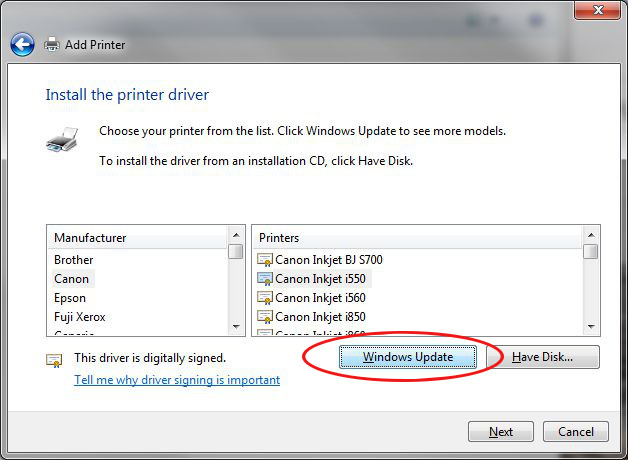This posts descripes how to change the power plan in Windows or a single option in a sheme from the Windows command line.
First of all start a cmd command shell with administrator rights.
To get a list of all available shemes run
c:\> powercfg /L
Existing Power Schemes (* Active)
-----------------------------------
Power Scheme GUID: 381b4222-f694-41f0-9685-ff5bb260df2e (Balanced) *
Power Scheme GUID: 8c5e7fda-e8bf-4a96-9a85-a6e23a8c635c (High performance)
Power Scheme GUID: a1841308-3541-4fab-bc81-f71556f20b4a (Power saver)
The most options to powercfg at the command line must be specified with the GUID. To set the “High performance” plan active determine the sheme GUID and execute
c:\> powercfg /S 8c5e7fda-e8bf-4a96-9a85-a6e23a8c635c
Query again und you see the other plan is active
c:\> powercfg /L
Existing Power Schemes (* Active)
-----------------------------------
Power Scheme GUID: 381b4222-f694-41f0-9685-ff5bb260df2e (Balanced)
Power Scheme GUID: 8c5e7fda-e8bf-4a96-9a85-a6e23a8c635c (High performance) *
Power Scheme GUID: a1841308-3541-4fab-bc81-f71556f20b4a (Power saver)
Let us supose we only want to modify a single option or value. For example, disable the “Allow hybrid sleep” value in sheme “Power Saver” and with AC power active. Then, you first have to query all of the content of a sheme, because we need the GUID as parameter for powercfg. The output is a long list of options, I redirect them in a temporary file, because in the file it is easier to search for the necessary GUIDs.
Continue reading Windows: Changing the power plan or a single value in a sheme →