Hi,
a friend of mine has an internal icecast server and want to distribute an exiting internet stream to it.
Continue reading ffmpeg: Copy/bridge a mp3 stream to an (internal) icecast server
Hi,
a friend of mine has an internal icecast server and want to distribute an exiting internet stream to it.
Continue reading ffmpeg: Copy/bridge a mp3 stream to an (internal) icecast server
Hi,
powershell has some command lets to deal with with group policies. The command lets can be found in the GroupPolicy module.
Continue reading Active Directory: Export and import a group policies
Hi,
WSL is not limited to the OS images from the Micosoft store. You can import custom images either when the distributor offers a mini root file system or you can convert docker os images for the import into wsl. This is described in this post.
Requierments are
Installation Docker Desktop for Windows. Download latest version, start installation and ensure “Install requiered Windows Components for WSL2” is selected.
Logoff and Logon after installation. Start the Docker Desktop
goto settings and check if wsl2 is enabled
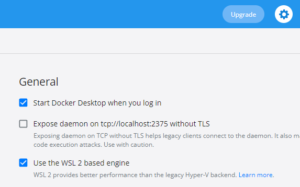
Then go to Resources and select the wsl distributions where docker should be available
An example:
Start the wsl distribution Ubuntu and check if docker works.
D:\> ubuntu2004
michael@windev:~$ docker --version Docker version 20.10.10, build b485636
A “service docker start” as describted in the microsoft documentation is not necessary.
Search docker hub for suitable (offical) OS Image. Here Archlinux
Get the arch linux docker container and start it (see documentation of the vendor)
michael@windev:~$ sudo su root@windev:/home/michael# docker run -it --name archlinux_export archlinux bash -c ls -l Unable to find image 'docker:latest' locally 7a147323bccf: Extracting [============> ] 34.54MB/134.3MB 160ee6c41455: Download complete
Get an id from an archlinux container and export the container to one of your Windows drives. Here D:\temp which is mounted under /mnt/d/temp.
root@windev:/home/michael# docker container list --all| grep -i archlinux_export c50a0039d252 archlinux "bash -c ls -l" 42 seconds ago Exited (0) 40 seconds ago root@windev:/home/michael# docker export c50a0039d252 > /mnt/d/temp/archlinux.tar
Then delete the container and exit wsl
root@windev:/home/michael# docker container rm c50a0039d252
Back on the windows command try to import the archlinux tar file.
D:\> wsl --import archlinux D:\temp\wsl\archlinux D:\temp\archlinux.tar
Check the import
D:\> wsl -l --all archlinux
and start the distibution
C:\Users\Michael>wsl -d archlinux [root@windev Michael]# cat /etc/issue Arch Linux \r (\l)
Michael
Hi,
there is a python module if you want to save an audio stream of a youtube. youtube-dl is the choice for such tasks.
Continue reading Youtube: Save the audio stream of a youtube video as mp3