Hi,
proxytunnel offers the ability to open bind a tcp port to localhost and tunnels all traffic through a http proxy to a specific target system. Hi, difficult Windows issue today. A user had the problem that he could not delete a Folder (C:\Temp\orders) , also renaming or moving is not possible. The same behaviour with the command line tools rmdir, ren and move. The error message was: Cannot delete file: Cannot read from the source file or disk. Hi, for VMware vSphere a very powerfull Scripting engine is available which is called PowerCLI. PowerCLI based on, the also very powerfull, Microsoft powershell. The Basics Get the PowerCLI package from the VMware website and install it on your Windows Computer or on the VMware vCenter Server. Ok, lets start. Open PowerCLI Command prompt by clicking “VMware vSphere PowerCLI (32-Bit)” Icon. Note: The 64Bit Version(both the 32Bit and 64Bit versions were installed) did support all commands. For example when you clone a computer by the New-VM Command-Let and specifiy the OSCustomizationSpec parameter the follwing error was thrown. However start the 32Bit Version :-). First you have to connect to your vCenter. If your Windows Account, with which you logged on, have the appropriate rights to connect to vCenter simply call If logon successeds 2 global object variables are set to which all following commands refers to. Alternatively you can assign the vCenter Object to a variable and append the -Server <VIServer[]> parameter to each command. This is usefull if you have multiple instances of vCenter. By default, all command are executed synchronous. This means the command prompt returned not until the tasks is finished. To start jobs asynchronus append the -RunAsync parameter to each command line. Lets start with some example scripts Hi, the license of VMware vSphere 5.1 includes the diskbased Backup Solution VDP(vSphere Data Protection). So I’ve decited to try the appliance (Version 5.1 Timestamp 2012-10-02) whether these meets our requirements. Before I started, I ensured that Downloading and installing of the appliance works as expected. The Appliance is properly registered in the vSphere Webclient but I can’t start the VDP Frontend within. Error: Could not connect to the requested VDP appliance. Would you like to be directed to the VDP configuration screen to throubleshoot the issue. But whats wrong? I’m currently logged on to the Webclient with my Domain Login. When I’m using SSO Administrator admin@system-domain Login the VDP Frontends starts,
Windows: Error: Cannot read from the source file or disk, Could not find this item. This is no longer locate…
The folder was created from Excel with a vba macro.
Continue reading Windows: Error: Cannot read from the source file or disk, Could not find this item. This is no longer locate… VMware: A (incomplete) list with some PowerCLI Scripts for vSphere
New-VM -VM "ComputerTemplate" -Location "Windows Clients" -ResourcePool Resources -OSCustomizationSpec "Windows XP Client" -Datastore esxdatastore0 -Name "COMPUTER1"
New-VM : 26.06.2013 23:37:42 New-VM is not a valid Win32 application. (Exception from HRESULT: 0x800700C1)
Connect-VIServer NameOfYourvCenter.domain.com
global:DefaultVIServer NameOfYourvCenter.domain.com
global:DefaultVIServers {NameOfYourvCenter.domain.com}
$oSecondVCenter=Connect-VIServer NameOfYourvCenter.domain.com
Set-Vm -VM "OldName" -name "New-Name" -Server $oSecondVCenter
Continue reading VMware: A (incomplete) list with some PowerCLI Scripts for vSphere VMware: Cannot connect from vCenter Webclient to VDP Appliance
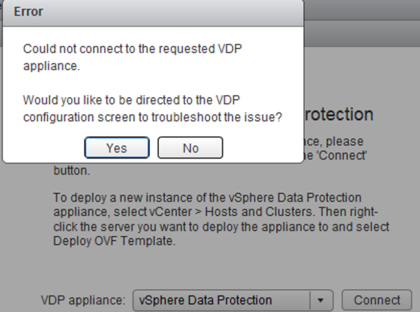
also another Domain Login can connect. Something in the chain Windows Domain, Single Sign On, vCenter and VDP Appliance fails.
Continue reading VMware: Cannot connect from vCenter Webclient to VDP Appliance