Hi,
you want to use a openssh generated ssh key with Putty and PuttyAgent and get an error message like this:
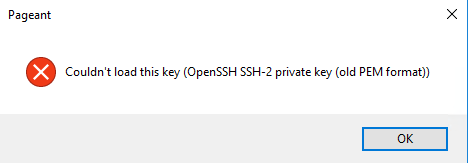
Continue reading Linux: Convert an openssh key into putty ppk format
Hi,
you want to use a openssh generated ssh key with Putty and PuttyAgent and get an error message like this:
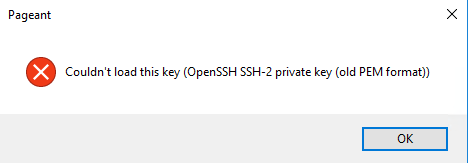
Continue reading Linux: Convert an openssh key into putty ppk format
Hi,
if you cannot logon to a linux machine and you got an error:
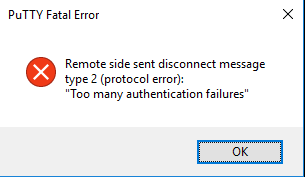
Continue reading Linux: ssh error “too many authentification error”
Hi,
you have properly configured putty to use X11 forwarding but it fails?
Continue reading Linux: X11 forwarding not working with putty
Hi,
when you use X11 forwarding with PuTTY or ssh -X a TCP Socket is opened to which each user can connect. The connection to the X11 itself is protected by an authentification cookie.
Means when you add this cookie to the session launched by su you could use X11 forwarding.
An example. Connect to a linux machine as user michael (by putty or from another linux machine)
michael@debdev ~ # ssh -X michael@debdev1
In the session of debdev1 list all xauth cookies.
michael@debdev1 ~ # xauth list debdev1/unix:10 MIT-MAGIC-COOKIE-1 7ea68cc88e74c1697aa6c757504fc0d7
Note: these cookies are stored the users home directory in file .Xauthority => ~/.Xauthority
Then switch to another user on this machine
michael@debdev1 ~ # sudo su helena
When you try to start a X11 client you got some errors like this
helena@debdev1 ~ # xterm Can't connect to X11 window server using 'localhost:10.0' as the value of the DISPLAY variable.
Then verify you already have a ~/.Xauthority file
helena@debdev1 ~ # ls -l ~/.Xauthority
If not create a new file
helena@debdev1 ~ # touch ~/.Xauthority
and add the authentification cookie
helena@debdev1 ~ # xauth add debdev1/unix:10 MIT-MAGIC-COOKIE-1 7ea68cc88e74c1697aa6c757504fc0d7
Then you should be able to start X11 programs
Michael
Hi,
use the following steps to create a ssh key pair with puttygen and import the public key on a linux hosts.
Start puttygen and generate an 4096 Bit RSA Key.
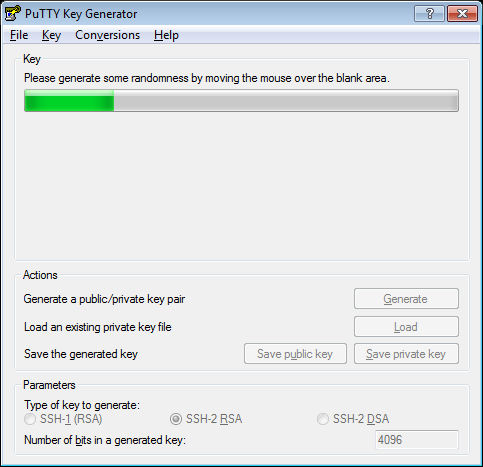
Set a strong password and save it (D:\temp\private.ppk in this example) at a secure location.
Continue reading Linux: Creating a ssh keypair with puttygen