Hi,
to set a higher graphic resolution in Windows guest operating system do the following steps:
Decide which resolution should be available, in this example 1680×1050 and calculate Video RAM size (default Video RAM for Workstation 16777216, for ESX 4194304):
VideoRAM = maxResolutionX * maxResolutionY * 4
VideoRAM = 1680 * 1050 * 4 = 7056000
On Windows guests the VideoRAM size value must be evenly divisible by 65536. Therefore
7056000 / 65536 = 107,6 => VideoRAM = 108 * 65536 = 7077888
Add these parameters to your VM config:
svga.maxWidth = 1680
svga.maxHeight = 1050
svga.vramSize = 7077888
This powershell script calculates the RAM for you 🙂
function fCalculateVMVideoRAM([Int32]$iScreenWidth,[Int32]$iHeight){
[Int64]$iVideoRAM=$iScreenWidth*$iHeight*4
if(($iVideoRAM % 65536) -ne 0){
$iVideoRAM=([System.Math]::Truncate($iVideoRAM/65536)+1)*65536
}
if($iVideoRAM -le 16777216){Write-Host -ForegroundColor Green "This resolution is already support by VMware Workstation" }
if($iVideoRAM -le 4194304){Write-Host -ForegroundColor Green "This resolution is already support by VMware ESXi" }
if($iVideoRAM -gt (128*1024*1024)){Write-Host -ForegroundColor Red "This exceeds Max Video RAM on VMware ESXi 5.0" }
if($iVideoRAM -gt (128*1024*1024)){Write-Host -ForegroundColor Red "This exceeds Max Video RAM on VMware Workstation 9" }
if($iVideoRAM -gt (512*1024*1024)){Write-Host -ForegroundColor Red "This exceeds Max Video RAM on VMware ESXi 5.1 and 5.5" }
if($iVideoRAM -gt (512*1024*1024)){Write-Host -ForegroundColor Red "This exceeds Max Video RAM on VMware Workstation 10" }
Write-Host "Parameters"
Write-Host "svga.maxWidth =" $iScreenWidth.ToString()
write-host "svga.maxHeight =" $iHeight.ToString()
write-host "svga.vramSize =" $iVideoRAM.ToString()
}
PS D:\> fCalculateVMVideoRAM 1680 1050
Parameters
svga.maxWidth = 1680
svga.maxHeight = 1050
svga.vramSize = 7077888
Shutdown the virtual machine
Either locate the vmx on the datestore and append/replace the parameters to the config file.
Or if you prefere the GUI. Go to Virtual Machine Settings/Options/Advanced/General/Configuration parameters and add the parameters determined above.
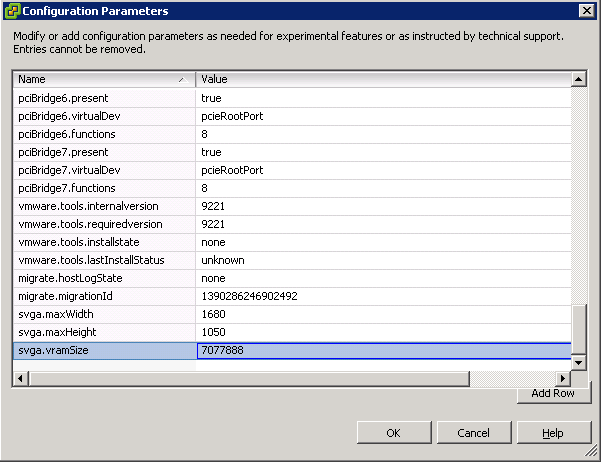
Michael