Hi,
without a vTPM virtual hardware on vSphere you cannot install Windows 11 within an virtual machine. This is due to new hardware requirements. You have to setup a VMware vSphere Trust Authority.
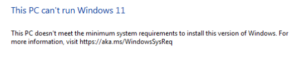
What’s possible is to skip the TPM check during installation. Boot the VM from the DVD and try to install. When the error screen is display press
SHIFT - F10
to open a command line. Add the following Registry Key by command line:
X:\> reg add HKEY_LOCAL_MACHINE\SYSTEM\Setup\LabConfig X:\> reg add HKEY_LOCAL_MACHINE\SYSTEM\Setup\LabConfig /v ByPassTPMCheck /t REG_DWORD /d 1 /f
or simply use the Registry Editor
X:\> regedit.exe
It’s also possible to disable the secureboot check
X:\> reg add HKEY_LOCAL_MACHINE\SYSTEM\Setup\LabConfig /v BypassSecureBootCheck /t REG_DWORD /d 1 /f X:\> reg add HKEY_LOCAL_MACHINE\SYSTEM\Setup\LabConfig /v BypassRAMCheck /t REG_DWORD /d 1 /f X:\> reg add HKEY_LOCAL_MACHINE\SYSTEM\Setup\LabConfig /v BypassStorageCheck /t REG_DWORD /d 1 /f X:\> reg add HKEY_LOCAL_MACHINE\SYSTEM\Setup\LabConfig /v BypassCPUCheck /t REG_DWORD /d 1 /f
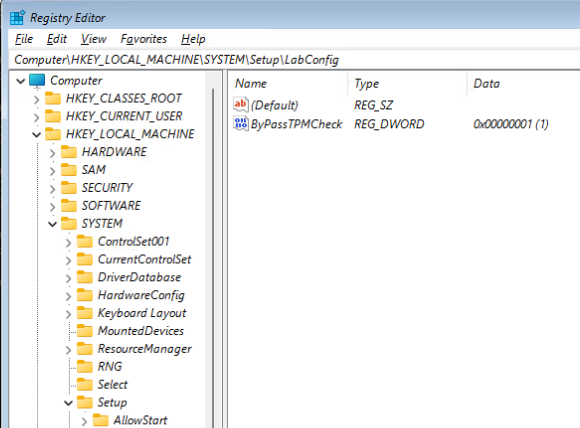
Exit the command shell with “exit” and close the setup windows by the red cross and it will restart.
Now you’re able to install Windows 11. But be aware that Microsoft may kill some installations done by this methode with a future update!
Michael