Hi,
if you want to Update your Windows 10 installation to a new feature level, such as 1803, 1809… there are 3 possiblities.
1. Got to the Microsoft Windows 10 page and press update now. An Update program is being downloaded which updates your system. Note: The Media creation tool also provides an option to upgrade your computer.
2. Wait until Microsoft offers the new version over Windows Update.
Or, option
3. If you want to do it offline for multiple PCs: Upgrade your installation with a Windows 10 DVD. In the case you have an MSDN Account download it from there or use the Media creation tool to build an iso image.
Start Media creation tool
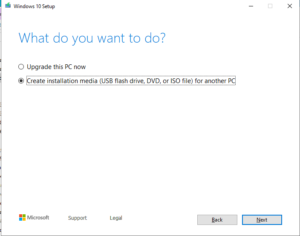
Tries to download, but its also working without an Internet connection
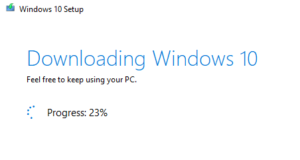
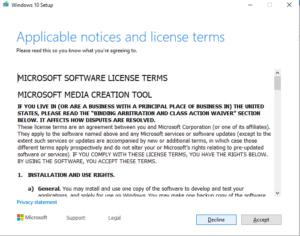
Choose ISO Image
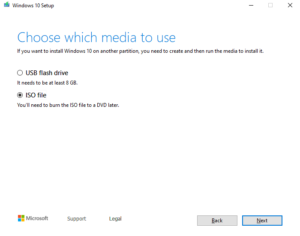
Select OS and language
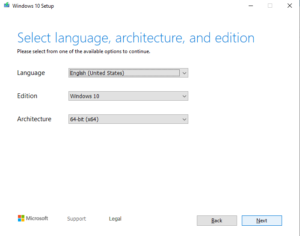
To start the upgrade process copy the iso file to the pc should should receive the new version. Mount the the iso image via explorer.
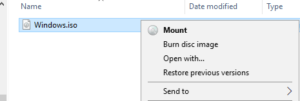
A new, virtual CD/DVD drive is created and the explorer open it.
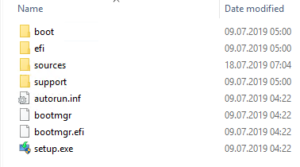
Executing setup.exe starts the upgrade process.
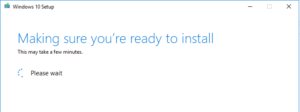
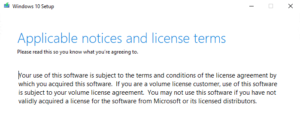
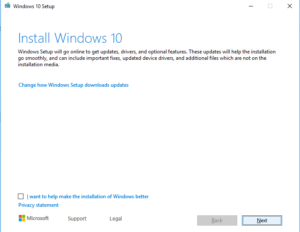
Setup tries to get latest updates, but its also working without an Internet connection
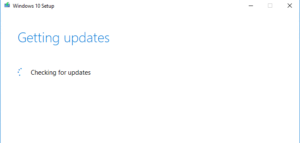
Select what things to keep. Usually all.
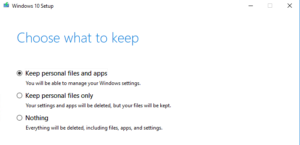
And start upgrade
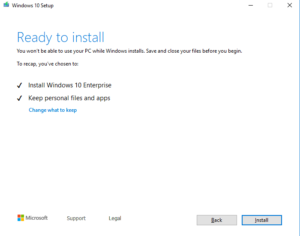
Setup.exe has several commandline options so it is possible to proceed a silent update.
This command line starts a silent/unattend Windows upgrade. In this example the ISO File is mounted at drive E:.
E:\> setup.exe /auto upgrade /DynamicUpdate disable /showoobe None /Telemetry Disable
You can hide the setup window with /quiet switch. To prevent Windows from rebooting add /noreboot.
Another option is to upgrade from a share. Copy the install.wim respectively install.esd file from Source folder of the DVD/ISO Image to a share, i.e. \\myServer\install\1809.
setup.exe needs to run the whole DVD content without the install.wim or install.esd file.
D:\> mkdir upgrade D:\> cd upgrade D:\Upgrade> robocopy /S E:\ D:\Upgrade /XF install.wim install.esd D:\Upgrade> setup.exe /auto upgrade /DynamicUpdate disable /showoobe None /Telemetry Disable /installfrom \\myServer\install\1809\install.wim
Troubleshooting
Several logs were written during the update process. If the upgrade fails checkout these for further invetigation:
On successful update
C:\Windows\Panther\Setupact.log
C:\Windows\panther\setuperr.log
C:\Windows\inf\setupapi.app.log
C:\Windows\inf\setupapi.dev.log
C:\Windows\panther\PreGatherPnPList.log
C:\Windows\panther\PostApplyPnPList.log
C:\Windows\panther\miglog.xml
An error occurs during the 1st boot. The Folder C:\$Windows.~BT is hidden!
C:\$Windows.~BT\Sources\panther\setupact.log
C:\$Windows.~BT\Sources\panther\miglog.xml
C:\Windows\setupapi.log
C:\Windows\Logs\MoSetup\BlueBox.log
An error occurs during the 2nd boot
C:\Windows\panther\setupact.log
C:\Windows\panther\miglog.xml
C:\Windows\inf\setupapi.app.log
C:\Windows\inf\setupapi.dev.log
C:\Windows\panther\PreGatherPnPList.log
C:\Windows\panther\PostApplyPnPList.log
C:\Windows\memory.dmp
An error occurs during desktop restore
C:\$Windows.~BT\Sources\panther\setupact.log
C:\$Windows.~BT\Sources\panther\miglog.xml
C:\$Windows.~BT\sources\panther\setupapi\setupapi.dev.log
C:\$Windows.~BT\sources\panther\setupapi\setupapi.app.log
C:\Windows\memory.dmp
And error during rollback
C:\$Windows.~BT\Sources\Rollback\setupact.log
C:\$Windows.~BT\Sources\Rollback\setupact.err
Microsoft provides a list of possible error codes with possible resolution procudures.
Michael