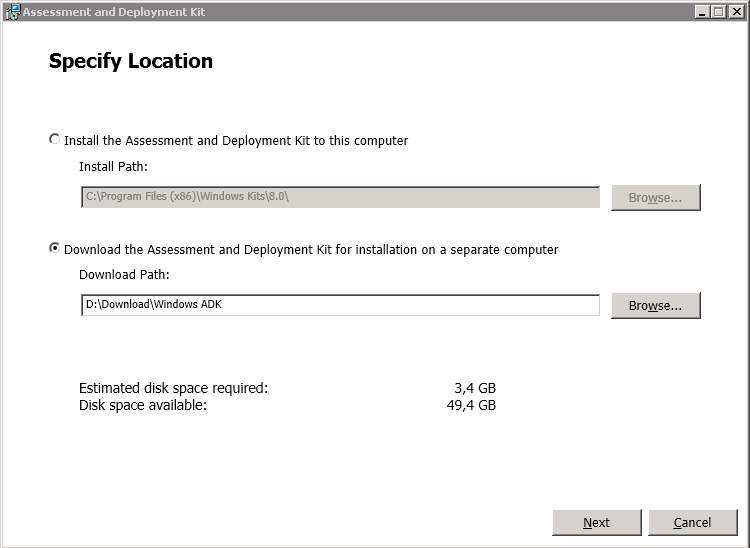Hi,
for VMware vSphere a very powerfull Scripting engine is available which is called PowerCLI. PowerCLI based on, the also very powerfull, Microsoft powershell.
The Basics
Get the PowerCLI package from the VMware website and install it on your Windows Computer or on the VMware vCenter Server. Ok, lets start.
Open PowerCLI Command prompt by clicking “VMware vSphere PowerCLI (32-Bit)” Icon. Note: The 64Bit Version(both the 32Bit and 64Bit versions were installed) did support all commands. For example when you clone a computer by the New-VM Command-Let and specifiy the OSCustomizationSpec parameter the follwing error was thrown.
New-VM -VM "ComputerTemplate" -Location "Windows Clients" -ResourcePool Resources -OSCustomizationSpec "Windows XP Client" -Datastore esxdatastore0 -Name "COMPUTER1"
New-VM : 26.06.2013 23:37:42 New-VM is not a valid Win32 application. (Exception from HRESULT: 0x800700C1)
However start the 32Bit Version :-). First you have to connect to your vCenter. If your Windows Account, with which you logged on, have the appropriate rights to connect to vCenter simply call
Connect-VIServer NameOfYourvCenter.domain.com
If logon successeds 2 global object variables are set to which all following commands refers to.
global:DefaultVIServer NameOfYourvCenter.domain.com
global:DefaultVIServers {NameOfYourvCenter.domain.com}
Alternatively you can assign the vCenter Object to a variable and append the -Server <VIServer[]> parameter to each command. This is usefull if you have multiple instances of vCenter.
$oSecondVCenter=Connect-VIServer NameOfYourvCenter.domain.com
Set-Vm -VM "OldName" -name "New-Name" -Server $oSecondVCenter
By default, all command are executed synchronous. This means the command prompt returned not until the tasks is finished. To start jobs asynchronus append the -RunAsync parameter to each command line.
Lets start with some example scripts
Continue reading VMware: A (incomplete) list with some PowerCLI Scripts for vSphere →