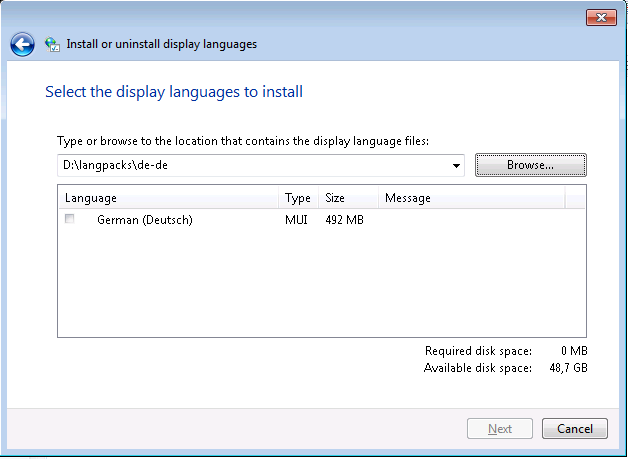Hi,
if a windows feature is in Install State removed, in this example the .NET Framework on Server 2012 R2.
PS C:\> Get-WindowsFeature *net*
Display Name Name Install State
------------ ---- -------------
.....
[ ] ASP.NET 3.5 Web-Asp-Net Available
[ ] ASP.NET 4.5 Web-Asp-Net45 Available
[ ] .NET Framework 3.5 Features NET-Framework-Features Available
[ ] .NET Framework 3.5 (inc....) NET-Framework-Core Removed
[ ] HTTP Activation NET-HTTP-Activation Available
[ ] Non-HTTP Activation NET-Non-HTTP-Activ Available
....
and if you try to install you’ll get an error message:
Continue reading Windows: Install a feature which is in State “removed”