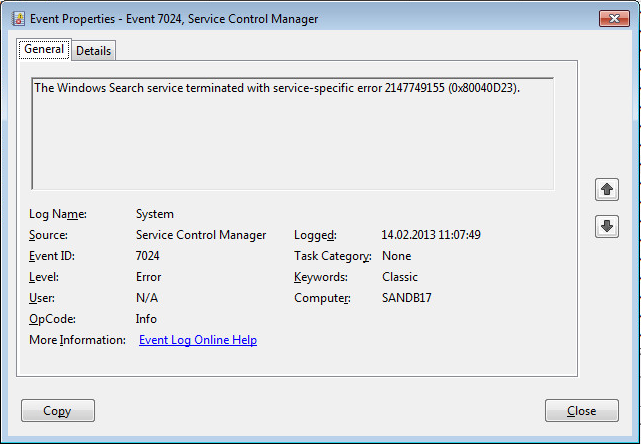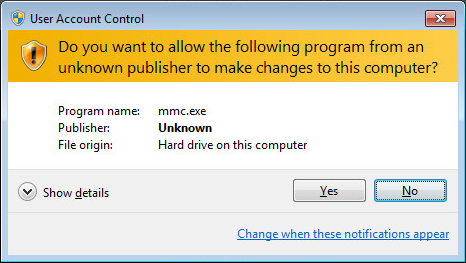Hi,
a good friend of mine came to me last week because some services of Windows Vista on his notebook did not run as expect. In detail:
- Windows Search service starts but terminates
- EventID 7034: The Windows Search service terminated unexpectedly. It has done this 4 time(s).
- EventID 7024: The Windows Search service terminated with service-specific error 2147749155 (0x80040D23)
- EventID 1006: The Windows Search Service has failed to create the new search index. Internal error <4, 0x8004117f
- EventID 9000: The Windows Search Service cannot open the Jet property store.
- Windows Update service starts, but do not work, some errors are logged in C:\Windows\WindowsUpdate.log
- 45c DtaStor FATAL: Failed to initialize datastore, error = 0xC8000247
- 45c AU FATAL: Failed to get session from datastore, error = 0xC8000247
- 45c AU FATAL: Failed to Unserialize from data store, error = 0xC8000247
- No Windows Update File could installed by double clicking a msu File.
- Cryptocraphic service do not run as expected:
- Signature for Windows builtin programs cannot be verified, for example mmc.exe. Error Message:
“Do you want the following program to allow changes to this computer?“
- Cause: The folder c:\windows\system32\catroot2 is empty or/and some errors are logged in file C:\Windows\System32\catroot2\dberr.txt:
CatalogDB: 21:39:37 28.02.2013: JetInit Corruption
CatalogDB: 21:39:37 28.02.2013: catdbsvc.cpp at line #747 encountered JET error -583
CatalogDB: 21:39:37 28.02.2013: catdbsvc.cpp at line #961 encountered JET error -583
CatalogDB: 21:39:37 28.02.2013: catdbsvc.cpp at line #6636 encountered JET error -583 - EventID 257: The following information was included with the event: -583 the message resource is present but the message is not found in the string/message table
- Signature for Windows builtin programs cannot be verified, for example mmc.exe. Error Message:
It seems that all services which uses the Window Jet Database engine are affected.
Solution
Continue reading Windows Update and Windows Search do not work