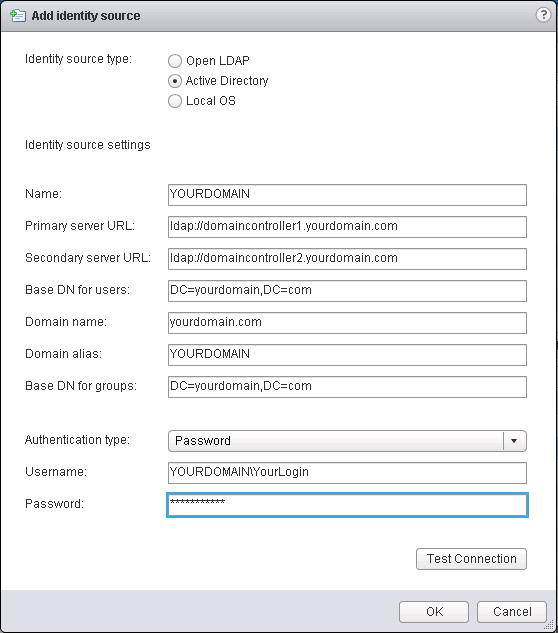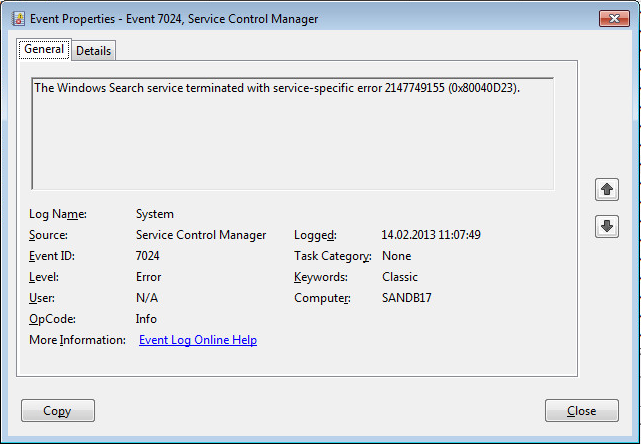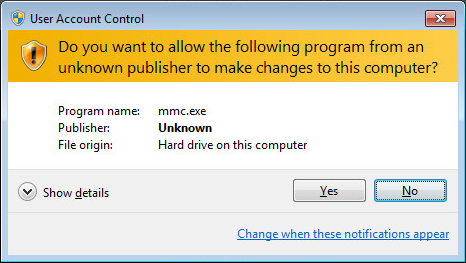Hi,
just a short post :-). A powershell script to get the NetBIOS Name of an Active Directory Domain
###############################################################################
# Gets the NetBIOS Domain
# Author Michael Albert michlstechblog.info
# License: GPL v2
###############################################################################
[reflection.assembly]::LoadWithPartialName("System.DirectoryServices.Protocols")|Out-Null
if($args.count -ne 1){
Write-Warning " Start script with fqdn as parameter"
Write-Warning (" for example: "+$myInvocation.myCommand.name+" yourdomain.com")
exit 1
}
$sDomainName=$args[0]
# Get AD Root
$oRootDSE = [ADSI]"LDAP://RootDSE"
$sConfig = $oRootDSE.Get("configurationNamingContext")
# AD Object AD Root
$oADSearchRoot=New-object System.DirectoryServices.DirectoryEntry("LDAP://CN=Partitions," + $sConfig)
# Search for Netbiosname of the specified domain
$sSearchString="(&(objectclass=Crossref)(dnsRoot="+$sDomainName+")(netBIOSName=*))"
$oSearch=New-Object directoryservices.DirectorySearcher($oADSearchRoot,$sSearchString)
$sNetBIOSName=($oSearch.FindOne()).Properties["netbiosname"]
# Print out
Write-Host "Domain NetBIOS Name:" $sNetBIOSName
Have fun :-)!
Michael