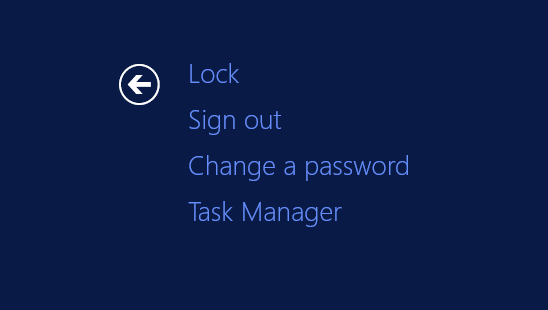Hi,
today I will explain the possiblity of the ntfs filesystem to create symbolic- and hardlinks.
Whats the difference? A symbolic link (File) or junction point (Directory) is a pointer to an existing file or directory. These works across volumes.
A hardlink is a file or directory which is referenced by more then one path on the same volume.
An example. The explorer.exe in c:\windows. The most Windows system files are hardlinks. These files have two of them. One in the Windows, respective system32 folder and one to its current version in the component store winsxs.
[C:\]fsutil hardlink list c:\Windows\explorer.exe
\Windows\explorer.exe
\Windows\winsxs\amd64_microsoft-windows-explorer_31bf3856ad364e35_6.1.7601.17567_none_afa79dc39081d0ba\explorer.exe
this means the file is stored once and there are two references in the filesystem to it.
With the dir command you cannot identify an hardlink. The only way is fsutil.exe.
Creating an hardlink is very easy. Continue reading Windows: NTFS symbolic links and hard links →