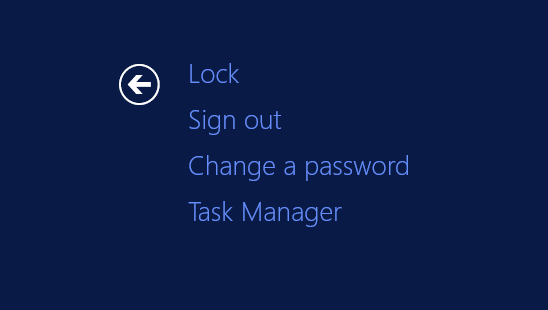Hi,
unlike Linux, Windows has no builtin uptime command to see when the operating system starts.
But nevertheless it’s possible. Use the systeminfo command.
c:\> systeminfo | findstr /i time
System Boot Time: 05.06.2014, 21:05:06
Time Zone: (UTC+01:00) Amsterdam, Berlin, Bern, Rome, Stockholm, Vienna
Note: If you have installed a language different then english replace time as filter which applies to your language.
Michael