Hi,
this post contains some examples on how to interact with the Windows Subsystem for Linux. For an installation howto see my previous post.
Continue reading Windows: Working with the linux subsystem (WSL)
Hi,
this post contains some examples on how to interact with the Windows Subsystem for Linux. For an installation howto see my previous post.
Continue reading Windows: Working with the linux subsystem (WSL)
Hi,
WSL is not limited to the OS images from the Micosoft store. You can import custom images either when the distributor offers a mini root file system or you can convert docker os images for the import into wsl. This is described in this post.
Requierments are
Installation Docker Desktop for Windows. Download latest version, start installation and ensure “Install requiered Windows Components for WSL2” is selected.
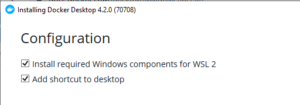
Logoff and Logon after installation. Start the Docker Desktop
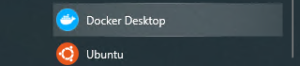
goto settings and check if wsl2 is enabled
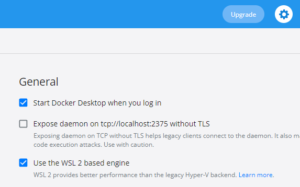
Then go to Resources and select the wsl distributions where docker should be available
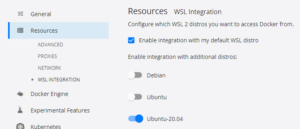
An example:
Start the wsl distribution Ubuntu and check if docker works.
D:\> ubuntu2004
michael@windev:~$ docker --version Docker version 20.10.10, build b485636
A “service docker start” as describted in the microsoft documentation is not necessary.
Search docker hub for suitable (offical) OS Image. Here Archlinux

Get the arch linux docker container and start it (see documentation of the vendor)
michael@windev:~$ sudo su root@windev:/home/michael# docker run -it --name archlinux_export archlinux bash -c ls -l Unable to find image 'docker:latest' locally 7a147323bccf: Extracting [============> ] 34.54MB/134.3MB 160ee6c41455: Download complete
Get an id from an archlinux container and export the container to one of your Windows drives. Here D:\temp which is mounted under /mnt/d/temp.
root@windev:/home/michael# docker container list --all| grep -i archlinux_export c50a0039d252 archlinux "bash -c ls -l" 42 seconds ago Exited (0) 40 seconds ago root@windev:/home/michael# docker export c50a0039d252 > /mnt/d/temp/archlinux.tar
Then delete the container and exit wsl
root@windev:/home/michael# docker container rm c50a0039d252
Back on the windows command try to import the archlinux tar file.
D:\> wsl --import archlinux D:\temp\wsl\archlinux D:\temp\archlinux.tar
Check the import
D:\> wsl -l --all archlinux
and start the distibution
C:\Users\Michael>wsl -d archlinux [root@windev Michael]# cat /etc/issue Arch Linux \r (\l)
Michael