Hi,
Eagle does not offer a possibility to print a PCB layout repeatedly to a page. Also the copy & paste approach is limited to the max. board size and therefore depending on the license.
A possible way is to export the layout of the PCB to an .png file, import the image to GIMP and duplicate them.
But Step by Step:
In the Eagle board editor go to Options/Set, misc, and hide PAD-, Signal Names and via lengths.
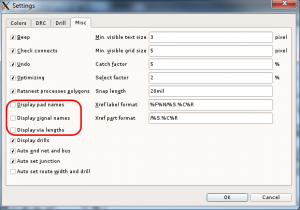
Select the layers you want to export (I use Bottom, Pads, Vias, tRestrict, bRescrict)
Export Image: Resolution: 1200dpi, monochrome, specify a file.
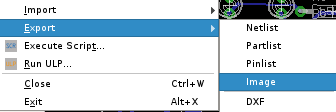
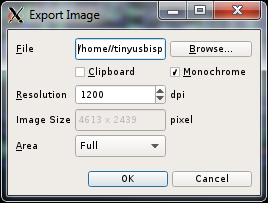
Start Gimp
Adjust the max new picture Size to 768MB
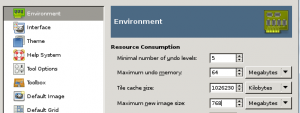
Open the exported Image.
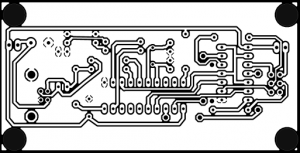
Invert the Image so that the wire are black
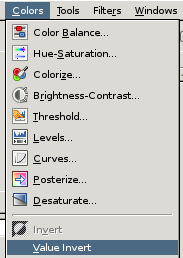
Result of inverting
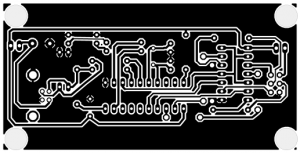
Create a new empty greyscale Picture in GIMP. Choose a size in which you can copy your image multiple times and use the same resolution as you export your image before.
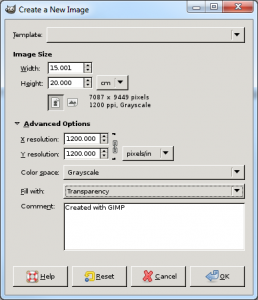
Go back to the exported image
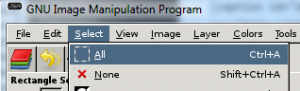
Copy all visible
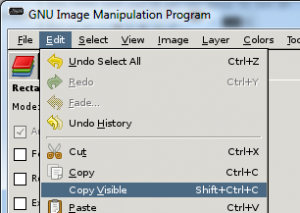
Go back to the new image and paste the layouts as new layers
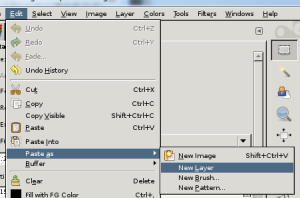
To move the layouts to its individual position select the layer
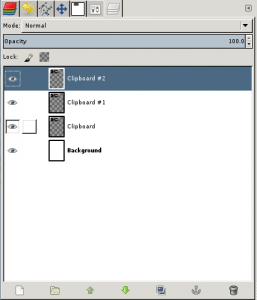
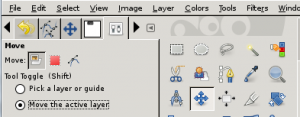
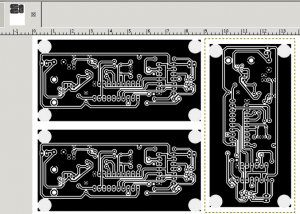
Michael