Hi,
since Windows 2008 and Windows Vista it is no more possible to start a cmd.exe with system rights by using the (Task)Scheduler.
Continue reading Windows: Start a cmd.exe with system rights
Hi,
since Windows 2008 and Windows Vista it is no more possible to start a cmd.exe with system rights by using the (Task)Scheduler.
Continue reading Windows: Start a cmd.exe with system rights
Hi,
if use some Image technologies to deploy your Windows installation and your new images are based on older ones sysprep or you have installed Internet Explorer 10, sysprep eventually can fail.
This occurs when sysprep /generalize is applied 9 times against an Windows installation. The counter is stored in the registry.
Continue reading Windows: Fatal error occurred while trying to sysprep the machine
=> Bug is solved in 5.1.0 Update 1a
Hi everybody,
since VMware vCenter 5.1 a new service SSO, the Single Sign On Service, handles the authentication for all logons. The advantage is that multiple authentication sources are possible. For example Local User and groups, OpenLDAP Directory Services and of course Microsofts Active Directory.
This post is related to vCenter Version 5.1.0b and describes how to add an Active Directory Domain as Identity source and get this running by using the “Reuse session” Authentication Type. The last one is the tricky part :-).
Let us start. Start the vSphere WebClient with a login which owns the appropriate rights, for example admin@system-domain or any other user who owsn has the SSO administrator privileges, and navigate to Administration/Sign On and Discovery/Configration. In the default configuration two identity sources are added by default. The SSO database and the user management of the local server.
To add an Active Directory as identity source the following informations are required
The attached powershell script GetSSOParameters.ps1 should determine this for your domain. You must start the script with the fully qualified domain name as parameter. Try it!
PS c:\>GetNetBiosDomainName.ps1 yourdomain.com
Basic Config for VMware SSO Identity source
NAME: YOURDOMAIN
Primary Server: ldap://domaincontroller1.yourdomain.com
Secondary Server: ldap://domaincontroller2.yourdomain.com
BaseDN Users: DC=yourdomain,DC=com
Domain: yourdomain.com
Domain Alias: YOURDOMAIN
BaseDN Groups: DC=yourdomain,DC=com
If you have the necessary information you can add the Identity source. See Screenshot below. First try to add by specifing a Username and a password which have the rights to query the Active Directory
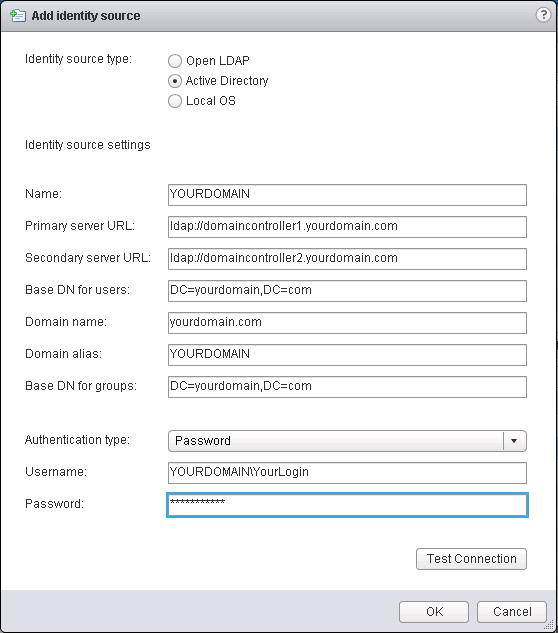
Press the Test Connection Button and normally this return that the connection is successfully established. Continue reading VMware vCenter: Howto add an Active Directory Domain as SSO Identity Source and using system session credentials