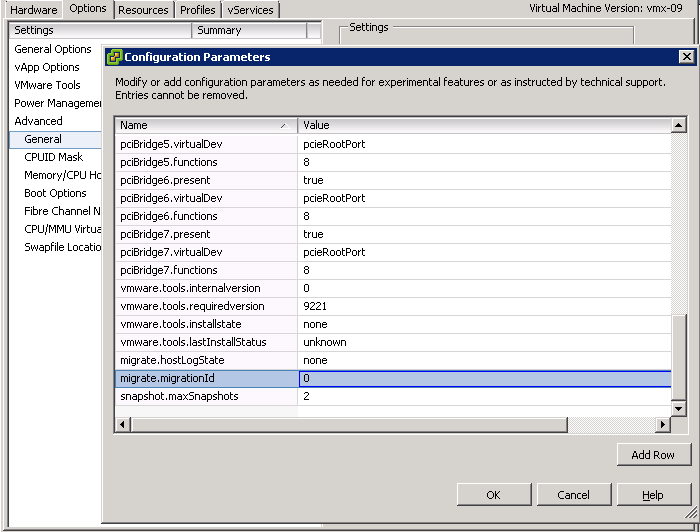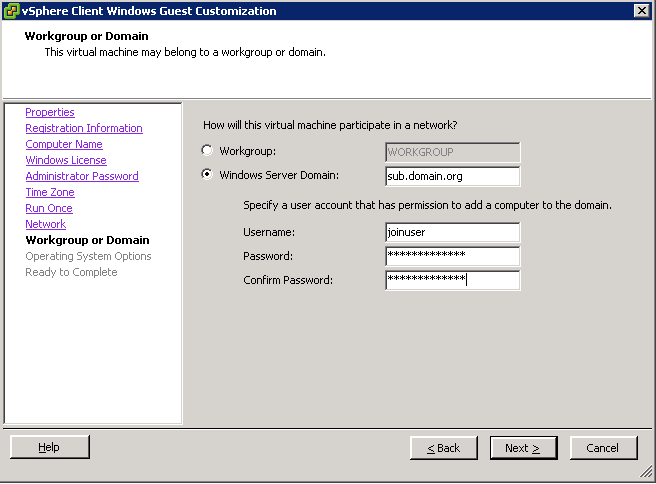Hi,
here is part 2 of my (incomplete) list of ESXi shell commands
Managing virtual machines
First get the VMID of the vm you want to manage, you need this ID in the following commands
vim-cmd vmsvc/getallvms
Vmid Name File Guest OS Version Annotation
36 .......................................
Power On
vim-cmd vmsvc/power.on 36
Power Off (Soft)
vim-cmd vmsvc/power.off 36
Power Off (Hard)
get the world ID of the virtual machine
esxcli vm process list
TestComputer
World ID: 1625788
Process ID: 0
VMX Cartel ID: 1625786
UUID: 56 4d 9e d3 8b ce ab 59-9b 22 ac 87 40 6c 48 c3
Display Name: TestComputer
And kill them
esxcli vm process kill -t [soft,hard,force] -w
esxcli vm process kill -t hard -w 1625788
Reboot a virtual machine
Continue reading VMware ESXi: A (incomplete) list of host commands Part 2