Hi ,
this post describes the steps to install a lamp stack on debian linux. This is the base for many content management systems like Joomla, WordPress or Drupal.
In Debian 10 the LAMP stack consists of Linux, the Apache 2 Webserver, MariaDB 10 and PHP 7.3.
LAMP means linux as operating system, apache as webserver, mysql as database and PHP as script language. To install all packages login as root.
Refresh package list from repositories
root@debdevt:~# apt-get update
Install apache 2
root@debdevt:~# apt-get -y install apache2
The config of the default site (http) is defined in file
/etc/apache2/sites-available/000-default.conf
Add a
HostnameLookups Off
directive to do not resolve IP Addresses to hostnames in logfile.
Note: If wordpress permalinks returns 404 file not found errorpages add a
<Directory /var/www/html>
AllowOverride All
</Directory>
directive into the virtualhost section of /etc/apache2/sites-available/000-default.conf. Also check that module mod_rewrite is enabled.
root@debdevt:~# a2query -m rewrite
if not enable it
root@debdevt:~# a2enmod rewrite
and check if the .htaccess file in the root directory of your wordpress installation is writeable for the user www-data.
root@debdevt:/var/www/html/blog# ls -la /var/www/html/blog/.htaccess
-rw-rw---- 1 www-data root 246 Feb 24 22:32 /var/www/html/blog/.htaccess
respectively for https
/etc/apache2/sites-available/default-ssl.conf
Note: https is disabled by default due to missing certificates. Here you can find an how to generate a selfsigned certificate for an apache webserver.
Start apache
root@debdevt:~# systemctl start apache2
if the start on jessie fails check systemd log
root@debdevt:~# journalctl -xn
Install MariaDB. During the installation you will be prompted for the mysql root password. Choose a secure password and notice it in a secure location.
root@debdevt:~# apt-get -y install mariadb-common mariadb-server
Secure your MySQL database installation
root@debdevt:~# mysql_secure_installation
Remove anonymous users? [Y/n] y
... Success!
Disallow root login remotely? [Y/n] y
... Success!
Remove test database and access to it? [Y/n] y
- Dropping test database...
Reload privilege tables now? [Y/n] y
Cleaning up...
All done! If you've completed all of the above steps, your MariaDB
installation should now be secure.
Thanks for using MariaDB!
Open MySQL Console
root@debdevt:~# mysql -u root -p
Create a database named cms and a user with full permission on the datebase with Username cmsuser and password cmspassword
MariaDB> create database cms;
MariaDB> CREATE USER 'cmsuser'@'localhost' identified by 'cmspassword';
MariaDB> grant all on cms.* to 'cmsuser'@'localhost';
Install php
root@debdevt:~# apt-get -y install php7.3 libapache2-mod-php7.3 php7.3-mysql php-pear
Check PHP. Create a php file in your webserver root
cat > /var/www/html/phpinfo.php <<EOF
<?php
phpinfo();
?>
EOF
Time to check the LAMP stack. Open a browser and navigate to
http://IPorHostnameOfyourLAMP/phpinfo.php
this should show a php status site.
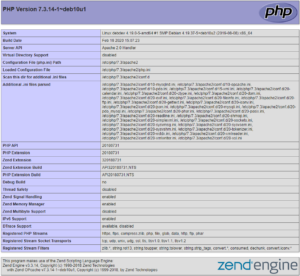
If phpinfo site is shown correctly delete the file
root@debdevt:~# rm /var/www/html/phpinfo.php
Not necessary but useful: Enable apache PHP logging for apache.
Create a directory for logs
root@debdevt:~# mkdir /var/log/php
root@debdevt:~# chown www-data /var/log/php
Edit /etc/php/7.3/apache2/php.ini and set
error_reporting = E_COMPILE_ERROR|E_RECOVERABLE_ERROR|E_ERROR|E_CORE_ERROR
display_errors = Off
log_errors = On
error_log = /var/log/php/error.log To import a database exported by myPhpAdmin for example. Open the sql file and alter the database name at the top of the file
CREATE DATABASE IF NOT EXISTS `DATABASE_AT_WEBHOSTER` DEFAULT CHARACTER SET latin1 COLLATE latin1_swedish_ci; USE `DATABASE_AT_WEBHOSTER`;
to
CREATE DATABASE IF NOT EXISTS `cms` DEFAULT CHARACTER SET latin1 COLLATE latin1_swedish_ci; USE `cms`;
and import the database
root@debdevt:~# mysql -u cmsuser -p < exported_database.sql
That’s it.
Michael